Insights & Education
Keeping you at the forefront of modern investing
The latest commentary
Stock Sector Outlook


How to Protect a Crypto Wallet

Stocks Down, Yields Up

Washington: What to Watch Now

How to Use Heikin Ashi Charts
Investing Basics

Technical Analysis
Popular in trading

Rules For Cash Trades

Ins and Outs of Short Selling
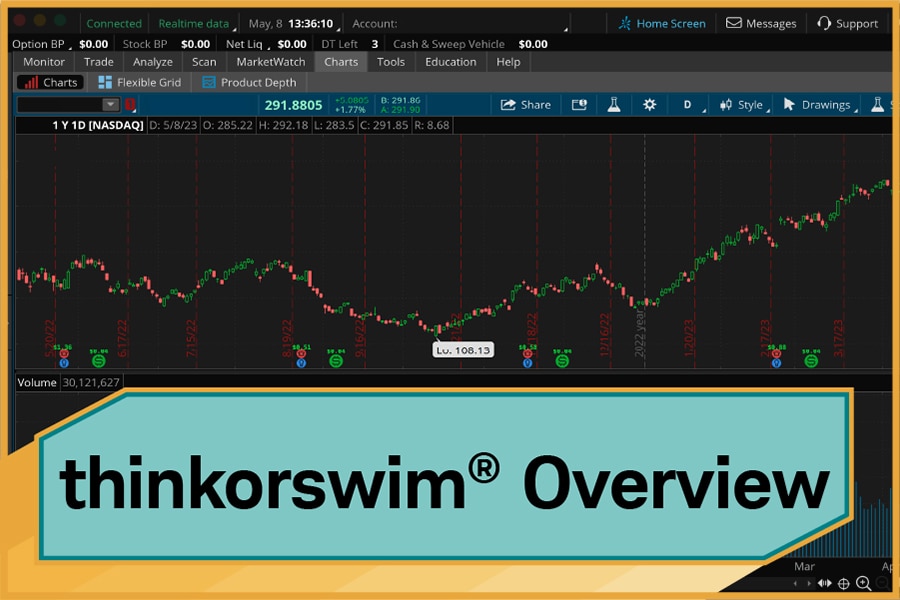
Intro to thinkorswim® Desktop

Trading Futures vs. Stocks
Planning and retirement
A Guide to Rule 10b5-1 Plans


Automate Your Financial Future

7 Moves to Financial Fitness

What Is an FSA?
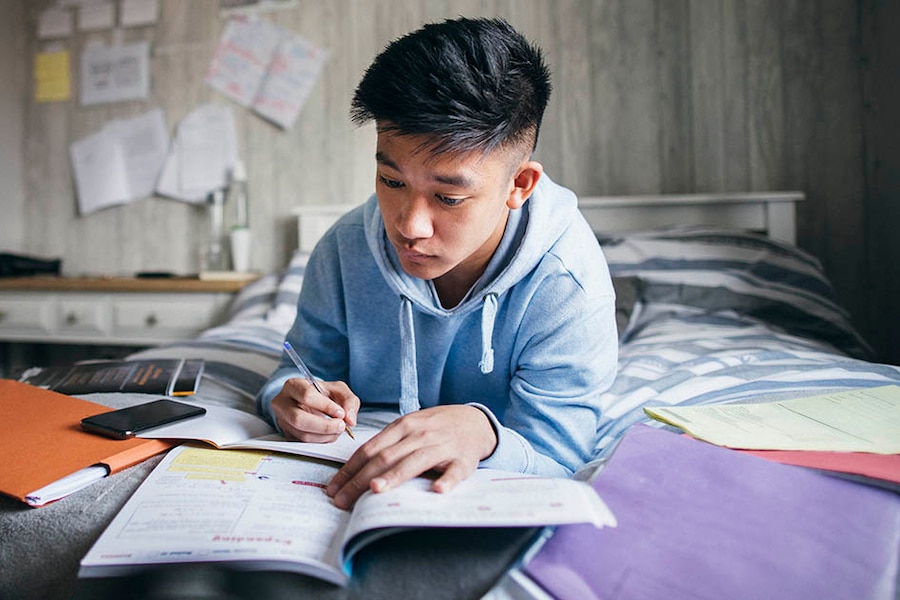
529 College Savings Plans

How Does a 401(k) Match Work?
Schwab original podcasts

Onward magazine

Charitable Giving
Annuities
Insurance
Estate Planning
Explore more topics
The information provided here is for general informational purposes only and should not be considered an individualized recommendation or personalized investment advice. The investment strategies mentioned here may not be suitable for everyone. Each investor needs to review an investment strategy for his or her own particular situation before making any investment decision.
All expressions of opinion are subject to change without notice in reaction to shifting market conditions. Data contained herein from third-party providers is obtained from what are considered reliable sources. However, its accuracy, completeness, or reliability cannot be guaranteed.
Examples provided are for illustrative purposes only and not intended to be reflective of results you can expect to achieve.
Investors should consider carefully information contained in the prospectus, or if available, the summary prospectus, including investment objectives, risks, charges, and expenses. You can request a prospectus by calling 800-435-4000. Please read the prospectus carefully before investing.
Equity and index options carry a high level of risk and are not suitable for all investors. Certain requirements must be met to trade options through Schwab. Please read the Options Disclosure Document titled "Characteristics and Risks of Standardized Options" before considering any option transaction. Supporting documentation for any claims or statistical information is available upon request.
Investing involves risk, including, for some products, more than your initial investment.
Hedging and protective strategies generally involve additional costs and do not assure a profit or guarantee against loss.
With long options, investors may lose 100% of funds invested.
Spread trading must be done in a margin account.
Multiple leg options strategies will involve multiple transaction costs.
Covered calls provide downside protection only to the extent of premiums received, and prevent any profitability above the strike price of the call.
Futures, and Futures options trading involves substantial risk and is not suitable for all investors. Please read the Risk Disclosure Statement for Futures and Options prior to trading futures products.
Forex trading involves leverage, carries a substantial level of risk, and is not suitable for all investors. Please read the Risk Disclosure for Forex: https://www.schwab.com/resource/forex-risk-disclosure-statement.
Futures and forex accounts are not protected by the Securities Investor Protection Corporation (SIPC). Forex accounts do not receive a preference in any bankruptcy proceeding pursuant to Part 190 of the CFTC’s regulations.
Read additional CFTC and NFA futures and forex public disclosures for Charles Schwab Futures and Forex LLC.
Futures, futures options, and forex trading services provided by Charles Schwab Futures and Forex LLC. Trading privileges subject to review and approval. Not all clients will qualify. Forex accounts are not available to residents of Ohio or Arizona.
Charles Schwab Futures and Forex LLC., is a CFTC-registered Futures Commission Merchant and NFA Forex Dealer Member.
Charles Schwab Futures and Forex LLC (NFA Member) and Charles Schwab & Co., Inc. (Member SIPC) are separate but affiliated companies and subsidiaries of The Charles Schwab Corporation.